Home > Power Query: Automate Your Data Management
Are you wasting time managing your data manually in Excel, juggling multiple sources and repetitive tasks? Discover how Power Query, Microsoft’s data analysis tool, can simplify and automate your data workflows for an instant productivity boost. From preparation to automation, explore practical steps to transform your daily routine.
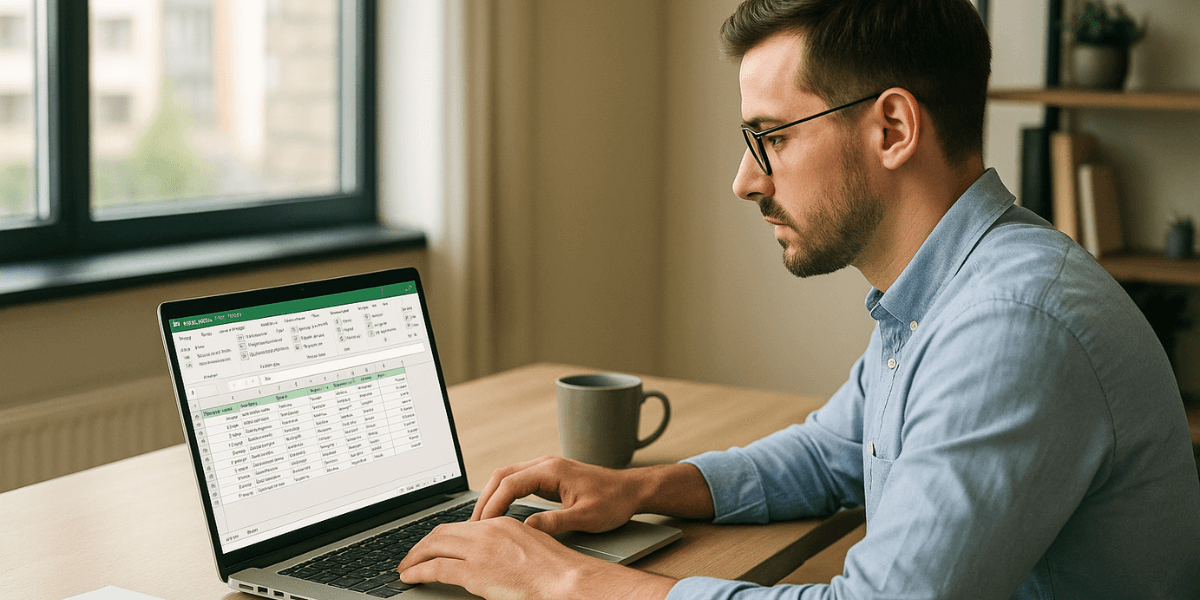
Power Query is built right into Excel. It changes how you handle your data every day. Instead of cleaning files manually, you can import, structure, and refresh your sources automatically. It’s part of the Microsoft ecosystem alongside Power BI and Power Automate.
Whether your data comes from Excel files, SQL databases, or the internet, Power Query handles it all. No need for complex formulas: filtering, sorting, removing duplicates, type conversion… all actions are recorded and reusable anytime.
Power Query automates these tasks for you. No more manual cleaning: your data is always ready for analysis—up-to-date and reliable.
| Comparison criteria | Power Query | Traditional Excel formulas | VBA |
|---|---|---|---|
| Task automation | Enables full ETL process automation via reusable queries | Requires manual updates and frequent adjustments | Allows technical automation but needs custom programming |
| Handling large data sets | Efficiently handles large files (thousands of rows) without slowing down | Reduced performance with large datasets | Powerful, but depends on code quality and system resources |
| Technical complexity | Intuitive graphical interface, no coding skills needed | Requires strong knowledge of Excel functions (e.g., INDEX, MATCH, IFS) | Requires programming skills and significant setup time |
| Types of simplified tasks | Removing duplicates, format conversion, column filtering, source merging | Possible but with complex and multiple formulas (e.g., =IF(AND(…))) | Possible with specific coding for each task |
| Execution time | Huge time savings (e.g., one-click updates for repeated tasks) | Linear time depending on volume and complexity | Fast once coded, but long initial development |
| Integration with other tools | Native interoperability with Excel, Power BI, and SQL Server | Limited to Excel’s internal features | Broad compatibility but complex configuration (e.g., external APIs) |
Caption: This table compares data management approaches across 6 key criteria, illustrating why Power Query is a tool of choice for automation and data preparation.
Many companies have already integrated Power Query into their daily workflows. According to Microsoft, some of them have seen up to a 80% reduction in the time spent on data preparation before analysis. (Source: learn.microsoft.com) By automating tedious cleaning and transformation steps, Power Query allows professionals to fully focus on analysis and decision-making.
Creating an automated query with Power Query only takes a few clicks. Simply import your data via the Data > Get Data tab. Once inside the Power Query editor, each transformation is recorded automatically. These steps then become reusable with each refresh, eliminating repetitive manual tasks. No more copy-pasting between Excel files!
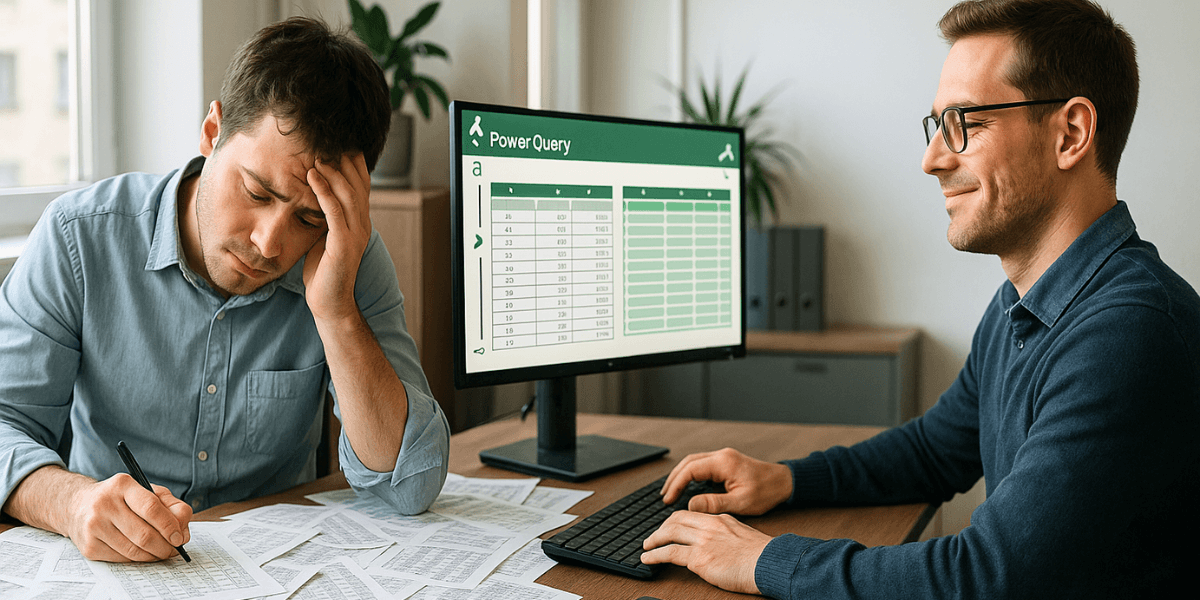
Setting up automatic refresh is a breeze. In Excel, right-click on the query and select Refresh. To schedule updates, go to Data > Query Properties > Refresh. To take it a step further, discover how Power Automate can complement Power Query for even more advanced automation. The transformations will automatically apply with each refresh, even with new data sources.
Power Query frees you from tedious data cleaning tasks. Right from import, remove duplicates with one click or handle null values using preconfigured options. No need for complex formulas to standardize your columns: filtering and sorting tools are directly accessible in the editor.
Automatic data formatting becomes effortless. Convert data types with a simple right-click on the column header. Create conditional columns to segment your analysis using predefined rules. These preparations make data analysis easier in Excel or Power BI. For advanced users, learn SQL basics to refine your transformations. Workflows become more fluid from the very first use.
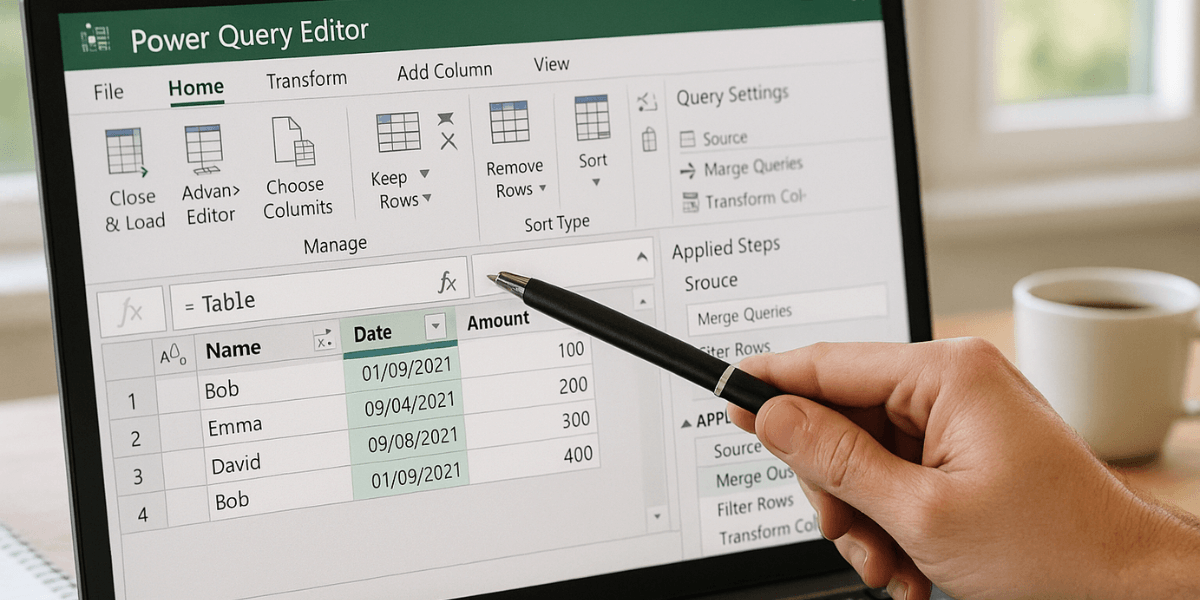
Power Query goes far beyond simple data cleaning. Its advanced transformation features allow you to completely restructure your tables, enrich your data sources, and apply complex transformations. Whether you’re looking to pivot columns, unstack nested data, or create sophisticated analyses, Power Query gives you the tools to go further.
Want to convert a wide table into a long format for smoother data analysis? Power Query handles unpivoting to turn your columns into rows. Need to extract hidden information from complex structures? The M editor lets you extract, transform, and load data from nested formats like JSON or XML. These transformations unlock endless possibilities to structure your data exactly as you want.
Do you want to create smart and flexible queries tailored to your needs? With Power Query and its M language, you can perform advanced and fully customized transformations. In just a few lines of code, it’s possible to automate complex calculations, create reusable functions, and manage dynamic data workflows. For technical users, the M language offers complete control over your data.
Setting up data refresh with Power Query only takes a few steps. From Excel’s Data tab, select Refresh All to update your sources with one click. To automate the process, enable the Refresh on Open option in the query settings. The recorded transformations are applied automatically, avoiding manual operations.
For optimal refresh performance, prioritize data filtering early in the process to reduce workload. Use the SQL Server connector instead of ODBC to take advantage of query folding. When working with large datasets, avoid memory-intensive operations like sorting at the beginning of the process.
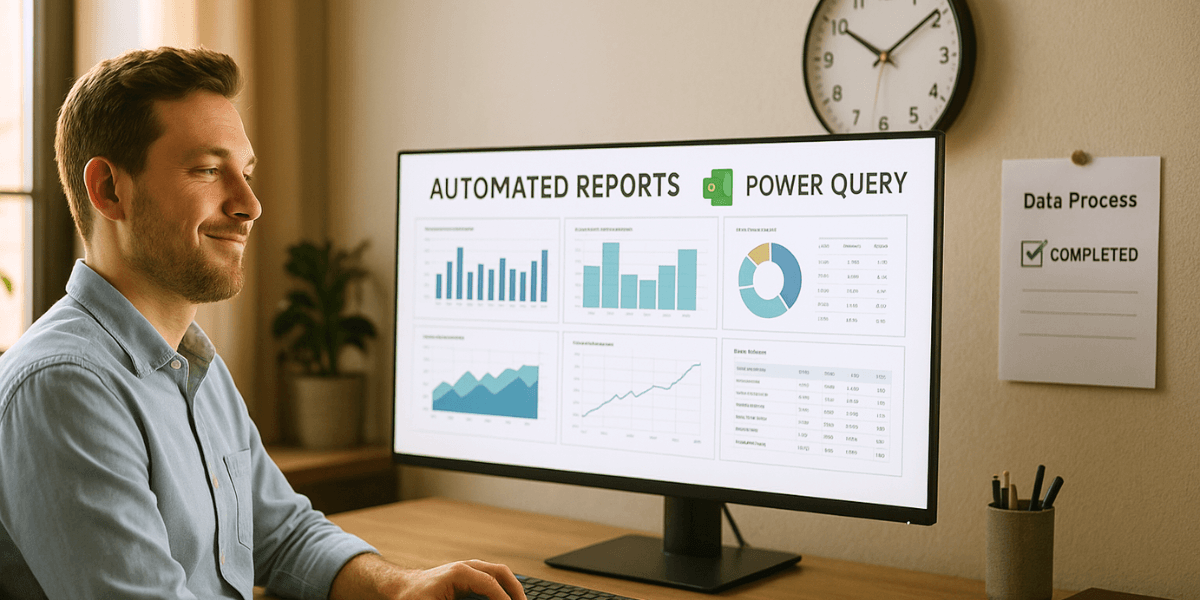
Sharing Power Query queries within a team requires clear practices. Use descriptive names for steps and queries to enhance understanding. Add comments in the M code to explain the logic used. Parameters simplify dynamic connections, and removing unnecessary columns streamlines the model. These best practices ensure smooth collaboration and consistent analysis.
With Power Query, automating your data management becomes effortless. From your first queries, you transform, connect, and refresh your data sources in just a few clicks. No more repetitive tasks—your analyses will always be up to date, ready to guide your decisions.
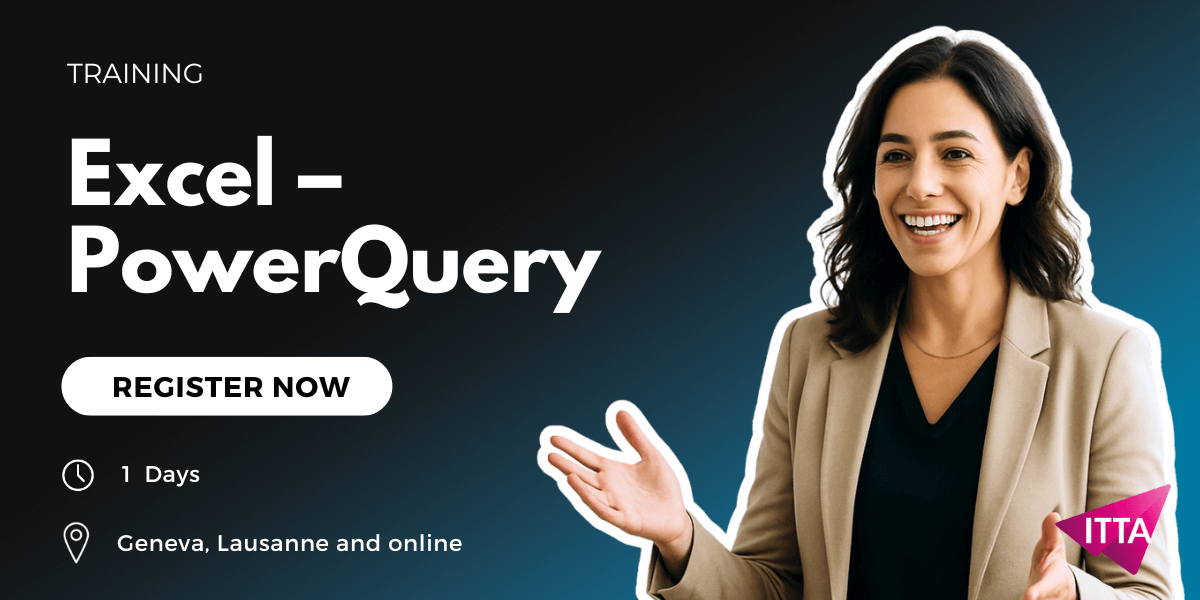
What is the difference between Power Query and Power Automate?
Power Query is designed to extract, transform, and load (ETL) data into Excel or Power BI. It allows you to clean, merge, and structure data. Power Automate is used to automate repetitive tasks between applications (emails, files, notifications, etc.). Together, they allow you to manage and automate end-to-end data flows.
What language does Power Query use?
Power Query uses the M language, a functional language dedicated to data manipulation. It is used in the advanced editor to write complex queries. This case-sensitive language is based on a let…in structure and supports variables, expressions, and functions.
Is Power Query mainly an automation tool?
Power Query automates data preparation (connection, transformation, refresh) whenever a file or report is opened or updated. However, it does not automate actions between multiple applications or services like Power Automate. It is an ETL engine, not a process orchestrator.
Can I automate a Power Query with Power Automate?
Yes. Power Automate can trigger the execution of Power Query queries, for example via SQL, Dataverse, or Excel Online connectors. You can also use Office Scripts to embed Power Query transformations into a broader automated workflow.
How can I optimize Power Query performance?
Use appropriate native connectors (e.g., SQL Server instead of ODBC), filter data as early as possible, and place expensive steps (sorting, merging…) at the end of the query. Choose suitable data types, break down complex queries into modules, and use parameters for greater flexibility and performance.

ITTA is the leader in IT training and project management solutions and services in French-speaking Switzerland.
Our latest posts
Subscribe to the Newsletter

Nous utilisons des cookies afin de vous garantir une expérience de navigation fluide, agréable et entièrement sécurisée sur notre site. Ces cookies nous permettent d’analyser et d’améliorer nos services en continu, afin de mieux répondre à vos attentes.
Monday to Friday
8:30 AM to 6:00 PM
Tel. 058 307 73 00
ITTA
Route des jeunes 35
1227 Carouge, Suisse
Monday to Friday, from 8:30 am to 06:00 pm.