Home > Microsoft Visio: Create Professional Diagrams and Flowcharts
Have you ever tried to create a professional flowchart or a complex diagram, only to struggle with clearly visualizing your ideas? Microsoft Visio is a powerful diagramming tool known for its rich set of features, allowing you to design professional diagrams and business org charts with precision. In this article, you’ll discover how Visio helps you structure your business processes and visually represent your data in a clear and effective way, thanks to its ready-to-use templates and advanced functionalities.
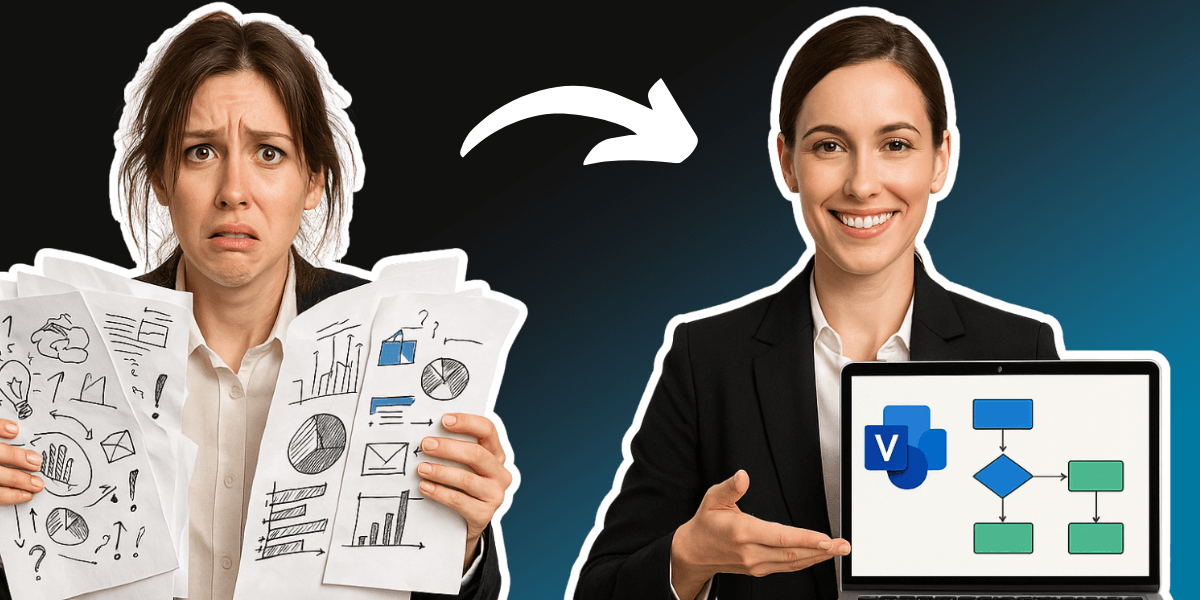
Microsoft Visio is a professional diagram creation tool. It allows you to easily design flowcharts, technical diagrams, and data visualizations. This software is ideal for professionals looking to structure their business processes.
Visio turns complex data into clear visuals. You can create business flowcharts, track processes, or design technical diagrams using specialized shapes. It integrates smoothly with the Microsoft Office suite—insert your diagrams into Word, PowerPoint, or collaborate in real time via Microsoft Teams. Explore Microsoft 365 training courses to master this ecosystem of tools.
Microsoft Visio is available in several versions: Visio Professional 2021 (perpetual license), or Visio Plan 1 and Visio Plan 2 (subscription via Microsoft 365). These different editions cater to a range of needs, from basic diagram creation to advanced collaboration and dynamic data integration.
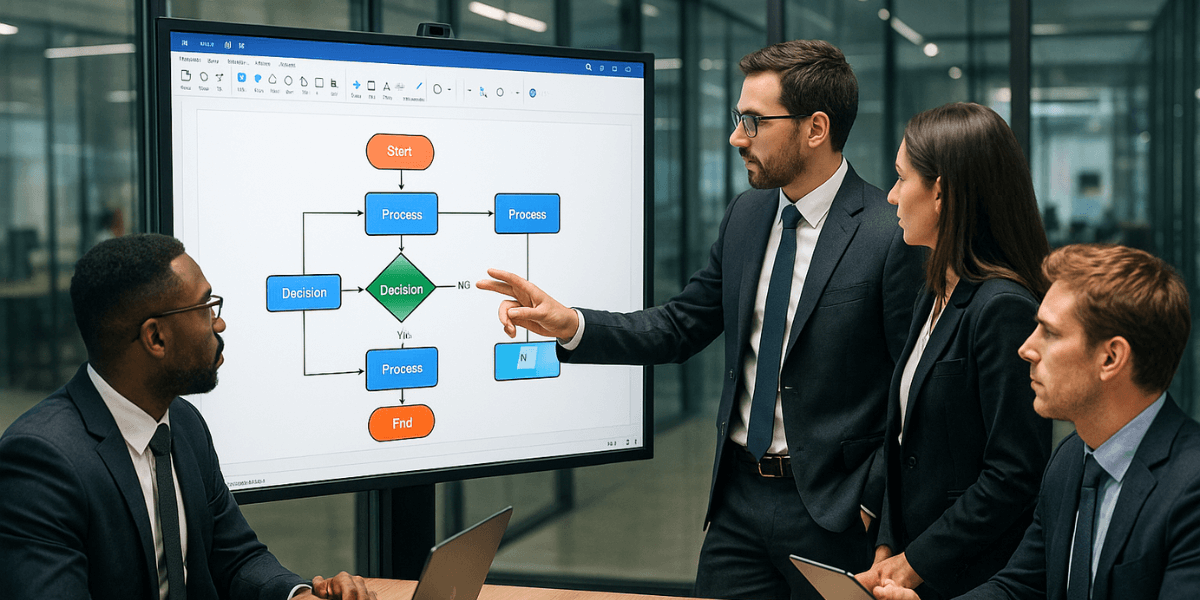
Visio supports BPMN and UML standards for technical diagrams. You can easily create business process flows or software diagrams. Learn UML, a standard supported by Visio to model complex processes.
Specialized templates cover network management, project planning, and technical diagrams. Visio Plan 2 provides access to an extended library of over 250,000 shapes, including partner-contributed content spanning areas such as networking, project management, and engineering. (source: microsoft.com)
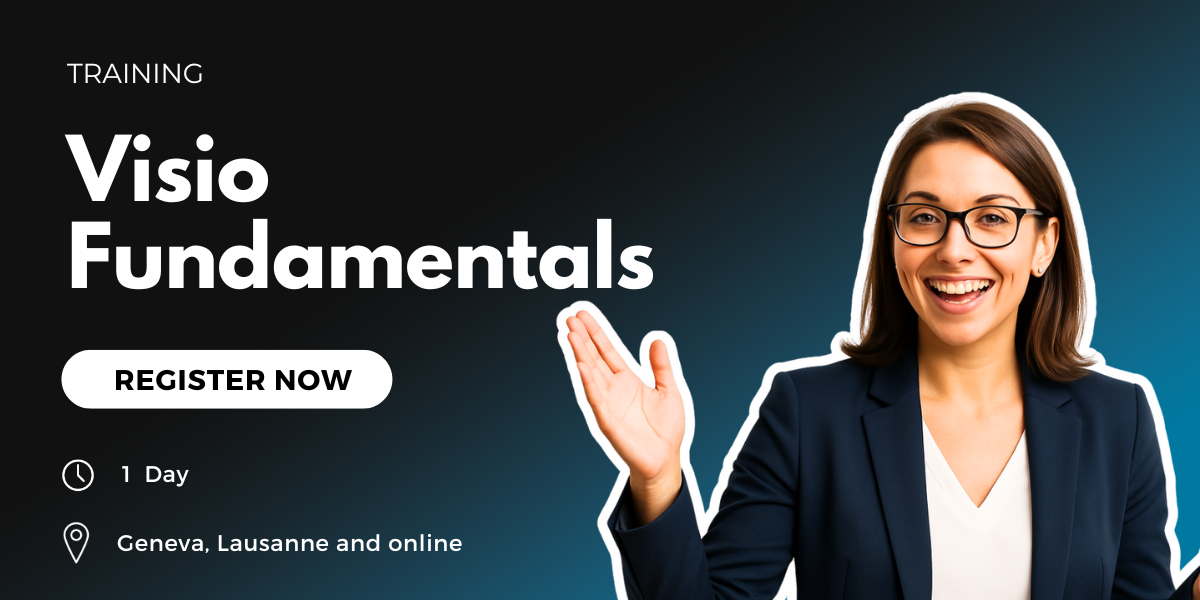
The Microsoft Visio interface is intuitive, similar to Excel or Word. The Quick Access Toolbar includes essential commands. Shapes are added from the left pane, and alignment guides ensure accuracy. A central canvas lets you visually structure your diagrams in just a few clicks.
To create your first diagram, go to File > New and select a template. Choose shapes from the side panel and drag them onto the page. Connect them with arrows or suitable connectors. Customize the text, colors, and styles to fit your needs. Save and share with one click!
Visio’s ready-made templates boost your productivity. Explore our Visio Fundamentals Training and Advanced Visio Training. You’ll find templates for organizational charts, technical schematics, and space planning. In just a few steps, adapt these templates to your goals without starting from scratch.
To get the most out of Visio templates:
These steps make your professional diagrams truly unique and tailored to your context.
Specialized stencils include org charts, business process flow diagrams, and floor plans. Each template includes dedicated features: industry standards, layout tools, or data integration. Choose the one that fits your project to save time!
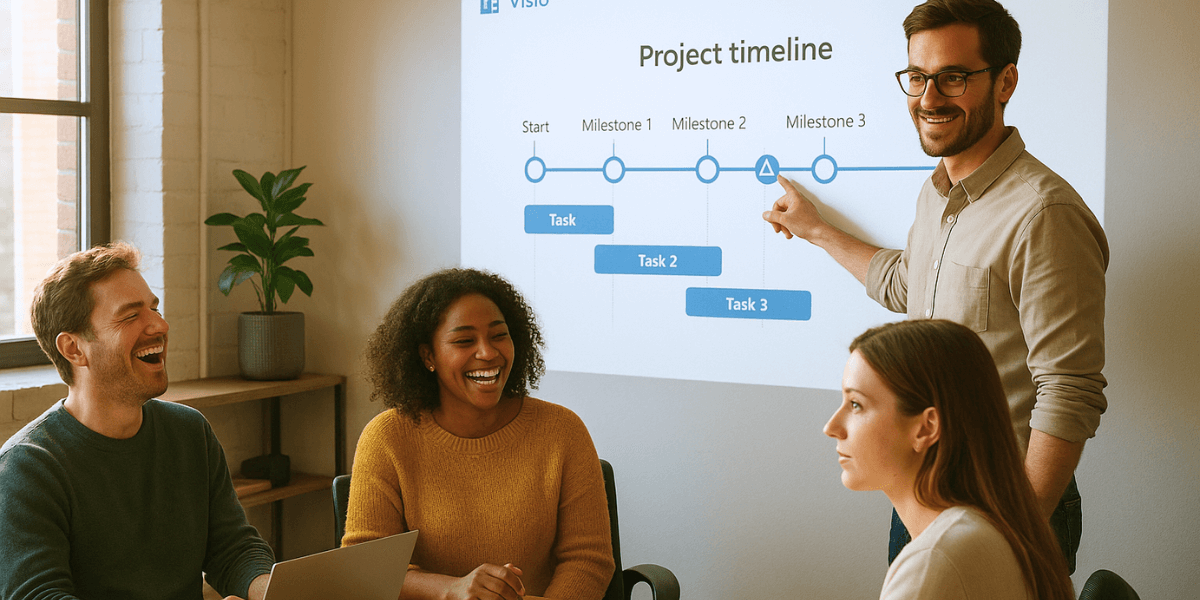
Visio offers tools to refine your visuals. Themes unify colors, fonts, and effects with a single click. You can style each element using quick styles for a professional finish.
Link your flow diagrams to Excel data for real-time updates. Import diagram templates and connect them to data via the “Data > Link Data to Shapes” option. A Visio Plan 2 subscription includes a bidirectional synchronization tool. Learn how to master Excel to power your professional diagrams with live data.
Visio for the web enables real-time collaboration. Multiple users can edit a diagram simultaneously. Integration with Microsoft Teams and SharePoint enhances sharing and feedback. Explore Microsoft 365’s collaborative tools to amplify this potential.
Share your diagrams from Visio in PDF, image, or web format. For PowerPoint or Word, use the “Paste Special” option with “Microsoft Visio Drawing Object.” For seamless integration, get trained on Microsoft Teams and optimize your team communication around business processes.
Microsoft Visio is an essential tool for creating professional diagrams and structuring organizational charts with precision. With its wide range of templates and seamless integration with Microsoft Office, it enhances your ability to visualize processes and manage data from Excel. Visio supports a variety of professional use cases, from business process modeling to technical documentation. Depending on your needs, Visio Plan 1 and Plan 2 offer features tailored to design, collaborate, and connect your data effectively. Explore the available options to make the most of your diagramming capabilities.
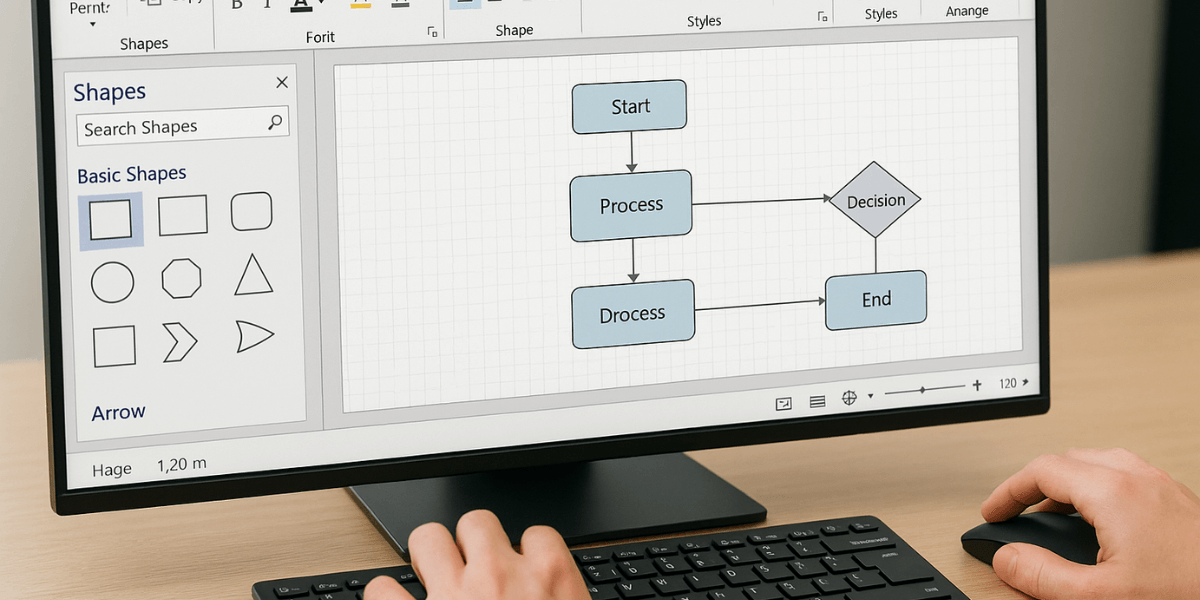
| Reason | Why choose Visio |
|---|---|
| Professionalism | A trusted tool in companies for creating clear, accurate, and standardized diagrams |
| Wide range of diagrams | Supports BPMN, UML, org charts, network diagrams, floor plans, PERT charts, and more |
| Built-in templates and shapes | Over 250,000 available shapes + ready-to-use templates to get started quickly |
| Intuitive interface | Similar to Word/Excel, with drag-and-drop, alignment guides, and easy customization |
| Microsoft 365 integration | Seamlessly integrates with Word, PowerPoint, Excel, Teams, and SharePoint for a fluid ecosystem |
| Real-time collaboration | Simultaneous editing in the cloud via Visio Web and Teams |
| Connection to dynamic data | Ability to link shapes to Excel, Access, or SQL Server data for automatic updates |
| Advanced customization | Themes, colors, fonts, connectors, styles… everything can be customized to fit your brand or business needs |
| Automation capabilities | Compatible with Power Automate, API, and VBA/JavaScript scripts to build automated processes |
| Reliability and compatibility | A secure, stable, and well-supported Microsoft solution, ideal for large organizations and official documentation |
How to import external data into Visio?
With Visio Professional, you can import data from Excel, Access, or SQL Server. Use the import wizard to link your data to shapes and display selected fields. This transforms your diagram into a visual and interactive dashboard.
Is Visio suitable for large, complex org charts?
Yes, Visio handles large and complex org charts very well, even across multiple pages. You can create them from existing data (like Excel) or manually, with options to customize fields and display team relationships.
How to manage versions of Visio diagrams?
You can mark changes manually (colors, annotations) or save files in XML format (.VDX) to track them using a version control tool like Git. This makes it easy to compare versions over time.
Can Visio simulate business processes?
No, Visio does not simulate BPMN 2.0 scenarios. It allows modeling but not executing or testing them. For that, you need specific tools or add-ins.
How to automate Visio diagram creation?
You can use Power Automate to generate diagrams from workflows or VBA/JavaScript for more advanced automations. Visio also offers APIs to integrate with SharePoint Online.
What are the open-source alternatives to Visio?
draw.io (Diagrams.net) and LibreOffice Draw are solid free alternatives. They support a wide variety of diagrams with cloud integration and collaboration features.

ITTA is the leader in IT training and project management solutions and services in French-speaking Switzerland.
Our latest posts
Subscribe to the Newsletter

Nous utilisons des cookies afin de vous garantir une expérience de navigation fluide, agréable et entièrement sécurisée sur notre site. Ces cookies nous permettent d’analyser et d’améliorer nos services en continu, afin de mieux répondre à vos attentes.
Monday to Friday
8:30 AM to 6:00 PM
Tel. 058 307 73 00
ITTA
Route des jeunes 35
1227 Carouge, Suisse
Monday to Friday, from 8:30 am to 06:00 pm.